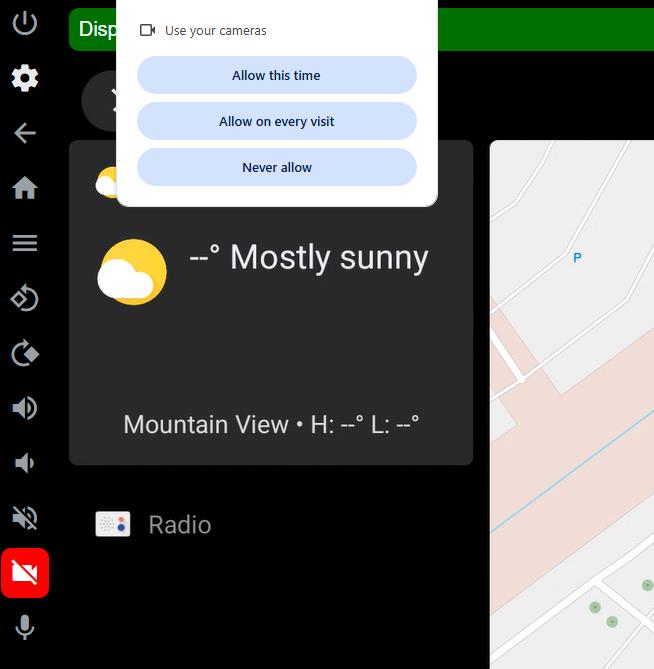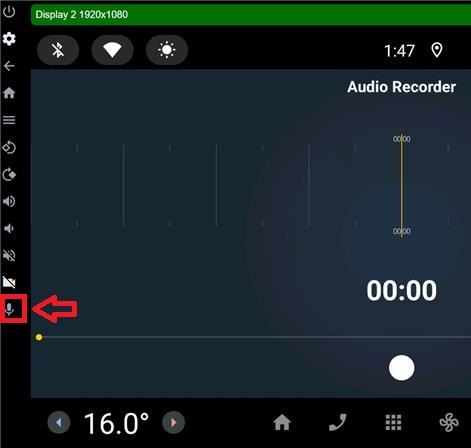This chapter explains how to use WebRTC. It includes troubleshooting instructions and the utility reference for webrtc-server-iosock.
The WebRTC server provides a unified multimedia interface to the QNX target, accessible through a browser on your local development host. The WebRTC server displays the virtual display outputs (i.e., WFD driver outputs) and handles the host-side inputs (i.e., keyboard, pointer, or touch). Since WebRTC is a peer-to-peer connection protocol, QNX cloud targets require a TURN server to facilitate connections to and from the host-side.
By default, the QNX cloud target automatically runs the webrtc-server-iosock WebRTC utility, so you can immediately access the WebRTC interface.
Accessing the WebRTC interface
- Update the inbound rules of your QNX cloud target's security group to allow WebRTC and TURN servers to connect to the instance. For details, go to “Update security group rules” (External Site) in the Amazon EC2 User Guide.
- Go to https://<cloud_ip>:8443,
where <cloud_ip> is the IP of your
target and 8443 is the port number to the WebRTC server interface.
Your display may look like this:
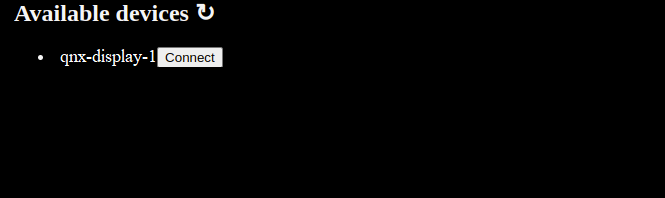
- Click Connect.
Your display may look like this:
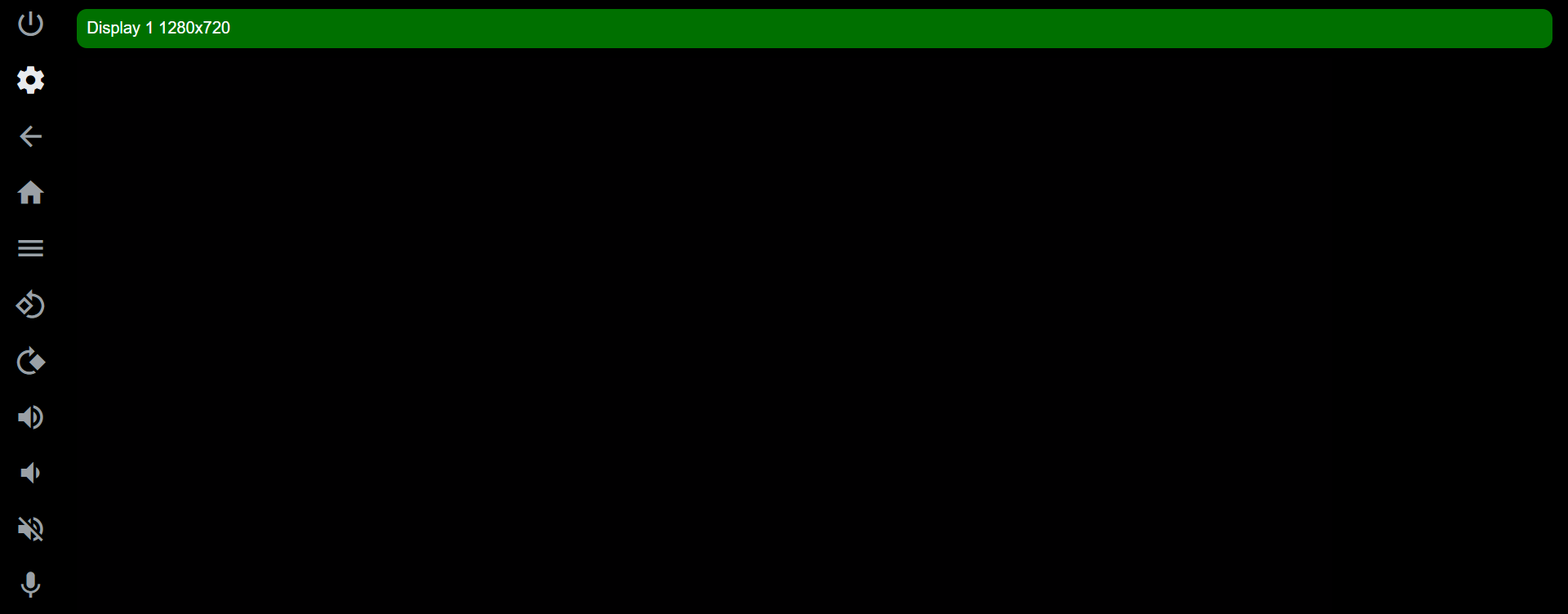
- Go to http://<cloud_ip>:8080,
where <cloud_ip> is the IP of your target
and 8080 is the port number to the reference digital cockpit display.
Your display may look like this:
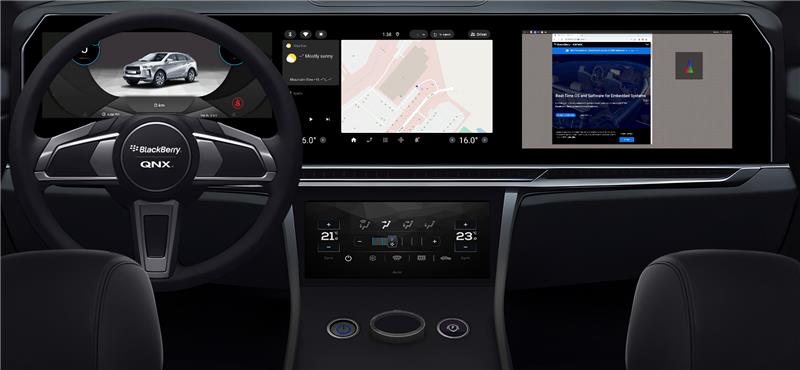
Starting the WebRTC service manually
webrtc-server-iosock --external-ip=11.22.33.44The internal TURN server also consumes the target's resources. This may be undesirable for many reasons. For example, you don't want the TURN server network traffic to affect the performance of the QNX cloud target. You can view the status output using slog2info.
webrtc-server-iosock --turn_server=turn:<my-turn-server-address>:3478
--turn_user=<my-username>:<my-credentials>
For other webrtc-server-iosock options (e.g., --camera_name), go to the webrtc-server-iosock utility reference.
To access the server on the host side, use the URL https://<cloud_ip>:<port_number> on a host browser, where <cloud_ip> is the IP of the target and <port_number> is the port of the proxy server (default is 8443).
Troubleshooting the WebRTC service
- Test each component of webrtc-server-iosock independently
-
Run each of the following components independently to
check for errors or warnings about any missing libraries:
/usr/libexec/webrtc-operator-iosock
/usr/libexec/webrtc-operator-proxy-iosock
/usr/libexec/turnserver-iosock
- Run webrtc-server-iosock without daemonizing it
- To run the non-daemonized server, use the following options:
- to_stdout
webrtc-server-iosock --to_stdout
- verbose
webrtc-server-iosock --verbose
- to_stdout
- Check the TURN server output logs
- When using -external-ip to initialize the TURN server,
TURN server logs output to /var/log/turn/* by default.
You can adjust this log path setting with --turn_log_file=
<filepath>.
Make the TURN output verbose with --turn_verbose.
To see everything on the command line including
the webrtc-server-iosock output,
use --to_stdout and --turn_verbose.
For example:
webrtc-server-iosock --external-ip --turn_log_file="log.txt" --to_stdout --turn_verbose