2. Creating the QNX OS target system
Next, use the QNX Momentics IDE to create your QNX OS target system as a VM.
- on Windows, choose from the Start menu, where X contains the minor version number followed by the build number and timestamp, such as 0.202305171820. You can also click the desktop icon with the same label, which is added when you install the QNX Tool Suite.
- on Linux, run IDE_base_dir/qde, where
IDE_base_dir is where you installed the IDE package Note:In QNX SDP 8.0, the default path is ~/qnx/qnxmomenticside/qde.
The first time you start the IDE, it asks you to choose a workspace, a folder where it can store your projects and other files. The IDE then displays the workbench.
QNX recommends using VirtualBox version 6.1.18 (or earlier) or 6.1.32 (or later).

Select QNX Virtual Machine Target in the list of target types. This tells the IDE to set up a target system by generating a VM that runs QNX OS. Then, click Next.
In the New QNX Virtual Machine Target window, configure the settings as needed. This includes selecting the VM platform and target CPU architecture, which determine the type of VM generated (e.g., an x86_64 machine that runs in VMware software).
There are only certain combinations of host OS, VM platform, and target CPU architecture that are officially supported
in this release. For a table listing of all supported combinations, see the Description
section in the
mkqnximage entry.
Click Finish. The IDE generates the VM and displays the new target in the launch target list. You can now specify this target as the destination for your programs to run.
If you want to see what's running on the target, open the System Information perspective by clicking on its
icon ( )
in the right side of the toolbar, then select your new target in the Target Navigator view.
You'll notice the qconn process, which allows your target system
to respond to requests from the development environment. This utility is included by the IDE when it generates the VM.
)
in the right side of the toolbar, then select your new target in the Target Navigator view.
You'll notice the qconn process, which allows your target system
to respond to requests from the development environment. This utility is included by the IDE when it generates the VM.
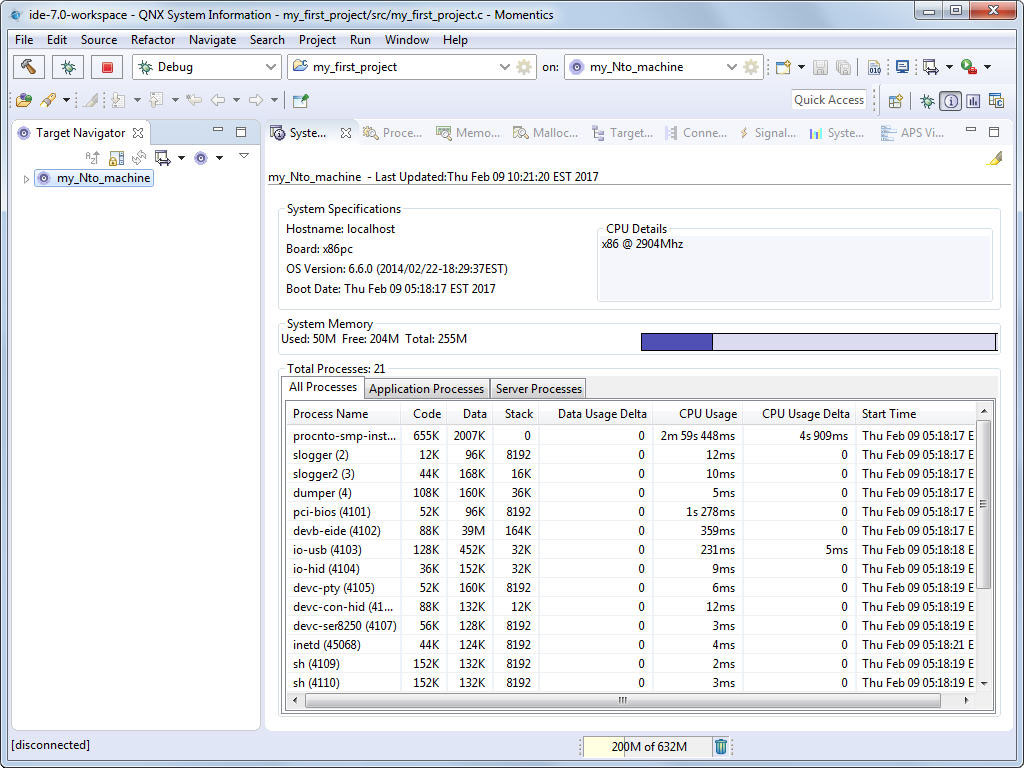
The views (the tabs at the top) provide other information and you can find even more views in the Window menu under Show View.
