Cannot obtain or activate license key
Remote activation fails
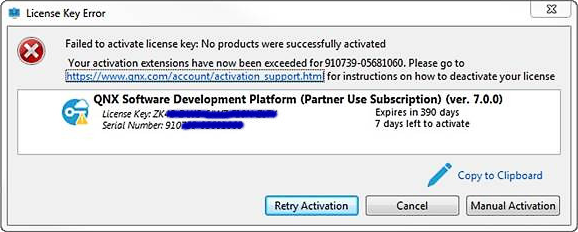
Reason: The number of activations has been exceeded.
Workaround: Make sure you're not purposely activating the same license on multiple hosts (because it's not allowed). You can deactivate the license manually on the QNX website: https://www.qnx.com/account/product_de-activation.html.
License isn't assigned
Symptom: The required license key isn't shown in the License tab.
Reason: The required license key isn't assigned to you.
Solution: Log into your myQNX account and check whether the license key is assigned to you; ask the license administrator to assign it if need be. If you're an administrator, you still have to assign a license key to yourself to use it. If the key is assigned but you still don't see it, contact QNX Technical Support.
License registration is incomplete
- The required license key isn't shown in the License tab.
- No available packages are shown.
Reason: Your license registration is incomplete. Your account may be in an incorrect state if you didn't download QNX Software Center from the QNX website.
Solution: Log into the QNX website and agree to the EULA to complete the registration.
Remote activation fails due to unsupported proxy
Symptom: The client displays an error stating that it can't access the server.
Reason: Even if the QNX Software Center proxy configuration works and the client can retrieve packages,
remote activation may fail because the activation code supports only certain proxy types.
For the list of supported HTTP proxies, see Configuring proxy servers
.
Workaround: Use manual activation.
Manual activation appears to fail
Symptom: After you do manual activation, the QNX Software Center client displays an error saying that it failed.
Reason: It appears that manual activation failed (because of the error display), but it might have succeeded. This is a known issue.
- In the Licenses tab, right-click the license for the product you're trying to activate, then choose Properties from the context menu.
- Examine the Status field. If it's Activated, no further action is required. Otherwise, contact QNX Technical Support.
