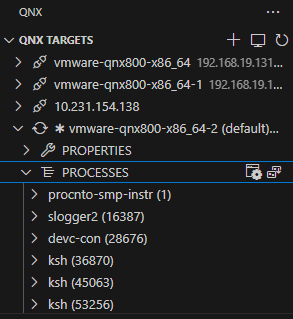2. Creating the QNX OS target system
To create your QNX OS target system as a VM, you need to create a target connection using QNX Toolkit.
Before creating the target connection, ensure that you've configured the qnx.sdpPath setting. For information about configuring the SDP path, refer to Getting started
in QNX Toolkit for Visual Studio Code. To fix problems you may encounter when you work with the QNX Toolkit, refer to
Known issues
in QNX Toolkit for Visual Studio Code.
Creating a target connection
For the purpose of this guide, you'll create a QNX virtual machine target using VMware. You have to install VMware before the IDE can run the VM. This is different from using a physical target system.
To create a new virtual target:
- Ensure that VMware is installed.
- From QNX TARGETS, click the plus button.
- Type vm to create a new virtual machine.
- Select vmware from the list.
- Select the architecture. A message is displayed that you have successfully created the target. For best performance, select x86_64 to match the architecture of your host machine. However, you may also choose to run your guest in an emulated aarch64 environment.
- Enter extra mkqnximage options or leave the field blank. To override the defaults, you can provide a free-form string with mkqnximage settings.
- Your VMware Workstation or VMware Workstation player opens and the QNX virtual machine boots up. A screen is displayed similar to the following:
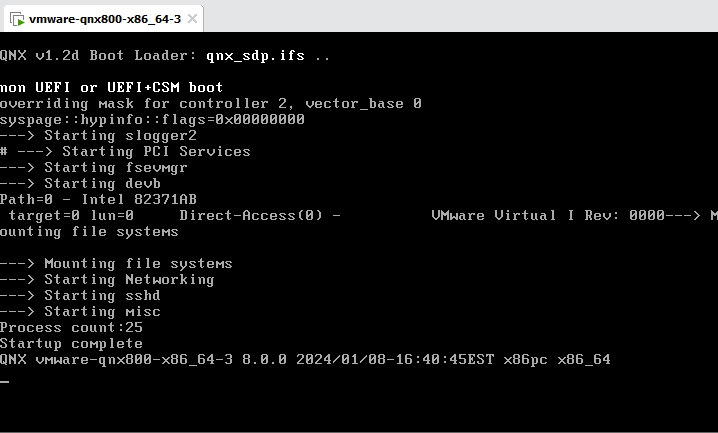
Controlling a virtual target
You can start, stop, and re-build virtual targets.
To control the virtual target:
- From QNX COMMANDS, click one of the following options:
- Run VM — QNX Toolkit builds a new virtual machine.
- Stop VM — the virtual machine is shut down.
- Rebuild VM — the image is rebuilt.
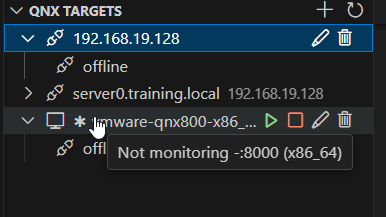
System Information
If you want to see what's running on the target, you can click it in the Primary Side Bar of the QNX Toolkit extension. From there, you can view the following: Properties, Processes, Filesystem, Cores, Physical Memory, and Dashboards.